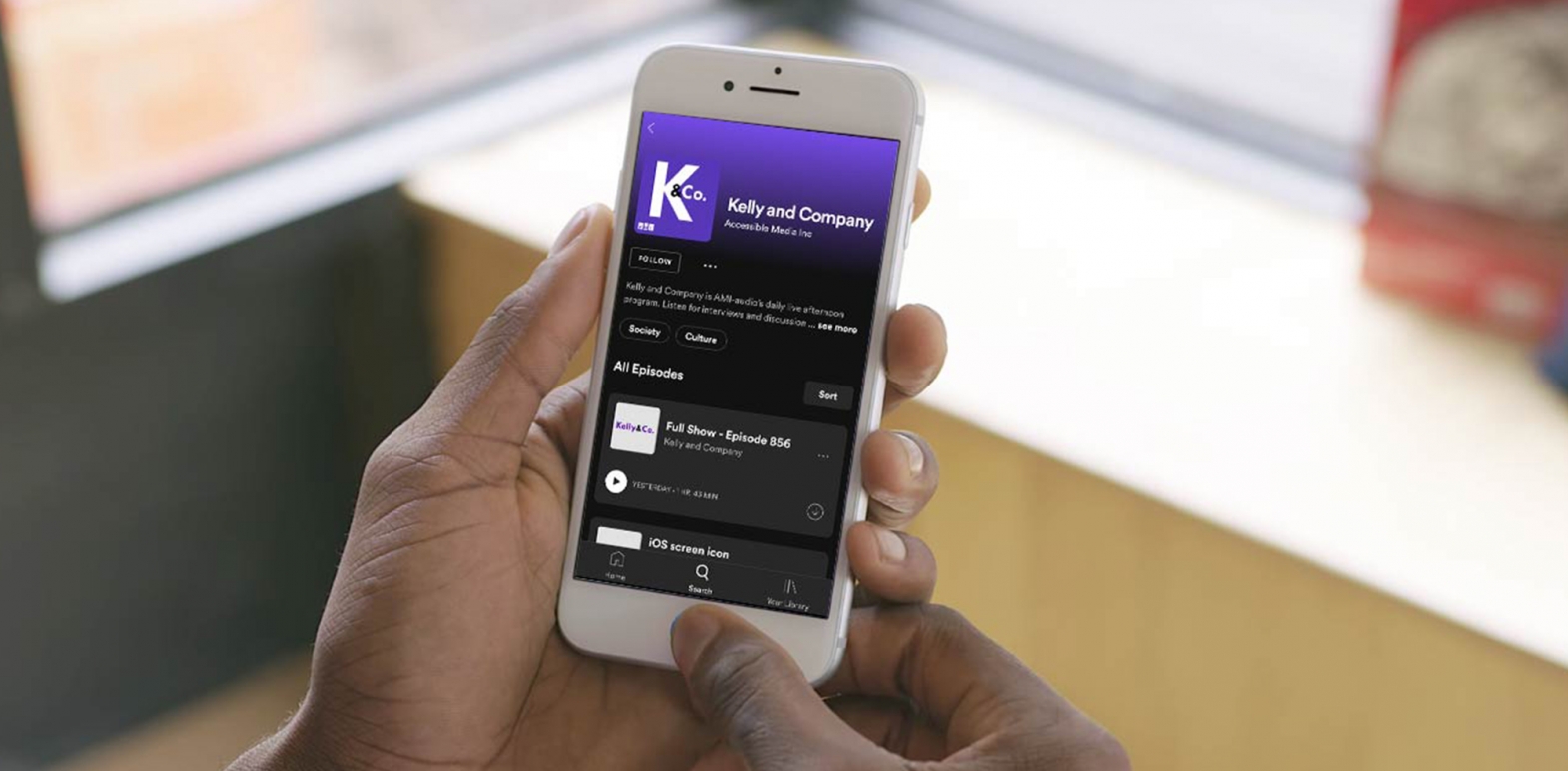
Spotify
How to access AMI-audio Podcasts using Spotify
Spotify is a multi-platform music and podcast player. You can listen to Spotify on your smartphone, your computer desktop and even your smart speaker. Spotify has an ad-supported free version of their app and for a monthly fee, you can remove the ads and get a premium account with higher quality audio. As for listening to AMI podcasts, you can do that in both the free and premium versions. You'll need to sign up for a Spotify account first. It's suggested to do this on a computer instead of a smartphone as it will make things easier. Let's review how to subscribe to an AMI podcast with the Spotify app for IOS. Download Spotify using the Apple App Store.
Useful gestures for this app
- One finger touch and drag: explore the screen
- Swipe right or left: select the next or previous item
- One finger double-tap: activate the selected item
- Two-finger double-tap: answer or end a call; play or pause in Music, Videos, Voice Memos or Podcasts
- Two finger scrub: while touching the screen with two fingers slightly apart, quickly move back and forth to move back a screen
- Rotor gesture: while touching the screen with two fingers slightly apart, turn them in the same fashion as turning a dial on a radio
- One finger swipe up or down: activates the feature you have chosen with the rotor gesture
Preliminary setup:
- When you sign in for the first time in the iPhone Spotify app, you will need to select Music artists that you like. Swipe right with your finger and double tap to select the artists. The system will suggest other artists depending on what you select. This will take a few minutes as the library is large.
- Once you get to the “Done” button, double-tap there and you’ll have finished the setup.
How to subscribe:
- The main screen has four tabs at the bottom: Home, Search, Your Library and Premium. Double-tap on the “Search” tab and you will automatically be dropped into the search field.
- Type in a podcast name, such as Kelly and Company and double-tap on the search button found at the bottom right of the screen.
- Swipe right from there until you encounter the podcast title. Double-tap on it to see more information.
- Swipe right to the “Like” button and double-tap to subscribe to the podcast.
How to play:
- Double-tap on the “Library” tab, third icon on the bottom of the screen.
- Find the podcast title by sliding your finger on the screen. Once found, double-tap on it.
- Slide your finger on the screen once again to find the episode title. Once found, double-tap on that as well.
- Using the same method one more time, slide your finger around the screen to find the “Play” button. Playback should start momentarily.
Final notes:
- Once playback has started in the library, it’s a good idea to pause playback, move to the home tab and then choose the “Now Playing” view. This gives you more playback controls. If you have the Google Home smart speaker, Spotify will find the speaker for you and suggest you cast the podcast there.
- Bonus: Still with the Google Smart Speaker, if you say “OK Google, play the latest episode of Kelly and Company,” the podcast should start playing for you. This should work with all AMI podcasts.
Was this helpful? We want your feedback. Tell us what you think about these platforms. Are they accessible? Do you enjoy using them? Is there another app you use to download podcasts that you prefer?
Email us at feedback@ami.ca or reach out to us on Twitter @AMIaudio and let us know what you think!


